Self-made movies have long been the big thing for today’s digital media world. Even if you’re not creating content for YouTube and the likes of, you probably would have come across the need to stitch together a video for Facebook, Twitter, Instagram, etc, or needed to do for work purposes.
Most decent video editors are very expensive and complex. a small amount of them have good functionality and are also cheaper. This MiniTool Moviemaker will help if you are looking for a decent video editor. (MiniTool itself is a Microsoft Partner)
Before I proceed with the review, allow me to highlight that MiniTool MovieMaker has been around for a while; it’s currently in version 2.7. The software is also a download rather than an online tool. In other words, you need to install the software on your local workstation.
Most decent video editors are very expensive and complex. a small amount of them have good functionality and are also cheaper. This MiniTool Moviemaker will help if you are looking for a decent video editor. (MiniTool itself is a Microsoft Partner)
Before I proceed with the review, allow me to highlight that MiniTool MovieMaker has been around for a while; it’s currently in version 2.7. The software is also a download rather than an online tool. In other words, you need to install the software on your local workstation.
According to your work practices or preferences, this may or may not be an advantage.
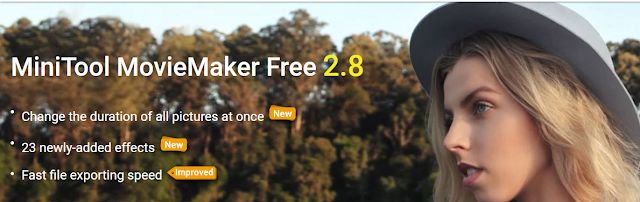
Step 1: Importing
As said before, it enables users to import various types of videos as well as pictures from PC, mobile devices, etc.
The importing process was easy and fast, like those for other movie-editing software too. After importing, I merely had to drag the material into the timeline for editing.
Importing audio and pictures goes by the same procedure.
Step 2: The Actual Editing Process
With the video in the timeline, then, it's a matter of what you wish to add. After two hours of testing, I’d say:
Splitting and trimming features are intuitive. You just need to move the marker to where you want to split and click on the scissors icon that’s shown.
Transitions also are really easy to add. Different video clips are separated by a space in the between. Just move a preset transition into this space, and it’s done.
Transitions can be allowed customised. All one needs to do is to click on the timeline.
Visual effects are likewise just a matter of pick and drop; such as you can drop into the video clip you wish to amend. But the presets cannot be customised. However, when I clicked on any one video clip, an “attributes” panel would be shown. That allows me to customise three attributes of the clip. (Includes Contrast, Saturation, and Brightness) It also allows me to choose from a variety of 3D effects.
The text goes by slightly different work. It didn't allow you directly drop presets into video clips. However, you can directly drop one into the text timeline, or click the + sign that appears with each preset. After that, it’s a simple matter of clicking the text-boxes in the preview windows, and typing what you need.
Motion effects can be applied to any video clip. They are also pick-and-drop but they require some experimenting. I would like to highlight most tend to be very subtle with long videos too, so patience is necessary to “see” the effect.
Audios can likewise be trimmed and edited. However, there is a limitation for editing to volume and fadings.
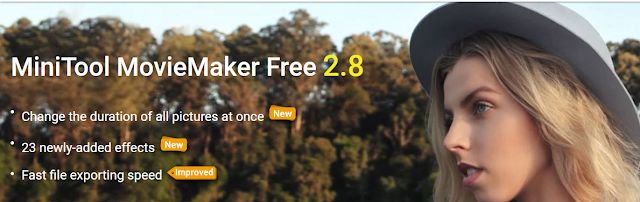
MiniTool MovieMaker System Requirements and Features
According to their official page, free-to-use works best with the following tech specs.- OS: Windows 7, 8, 8.1, and 10.
- CPU: Intel i5 or better, not less than 2GHz+.
- RAM: 8 GB.
- GPU: Intel HD Graphics 5000 or newer; NVIDIA GeForce GTX 700 or newer; AMD Radeon R5 or newer.
- Disk Space: 10GB free hard-disk space.
- Streamlined timelines for easy and friend workflow.
- A sizable library of transitions, text style, audio effects, and video effects to pick from.
- Add cool transitions to every video.
- Ability to apply effects and transitions to multiple clips with one click (Ver 2.8)
- Video speed controller.
- Ability to import multiple types of video formats for editing.
- The templates for you choose to work with if you’re clueless about how to proceed.
How to Create/Edit Videos Using MiniTool MovieMaker
As I have no workload for any new videos of late, I start editing some existing social videos and pictures of mine. Incidentally, the software installation was very easy and took but 3 minutes included download and install.Step 1: Importing
As said before, it enables users to import various types of videos as well as pictures from PC, mobile devices, etc.
The importing process was easy and fast, like those for other movie-editing software too. After importing, I merely had to drag the material into the timeline for editing.
Importing audio and pictures goes by the same procedure.
Step 2: The Actual Editing Process
With the video in the timeline, then, it's a matter of what you wish to add. After two hours of testing, I’d say:
Splitting and trimming features are intuitive. You just need to move the marker to where you want to split and click on the scissors icon that’s shown.
Transitions also are really easy to add. Different video clips are separated by a space in the between. Just move a preset transition into this space, and it’s done.
Transitions can be allowed customised. All one needs to do is to click on the timeline.
Visual effects are likewise just a matter of pick and drop; such as you can drop into the video clip you wish to amend. But the presets cannot be customised. However, when I clicked on any one video clip, an “attributes” panel would be shown. That allows me to customise three attributes of the clip. (Includes Contrast, Saturation, and Brightness) It also allows me to choose from a variety of 3D effects.
The text goes by slightly different work. It didn't allow you directly drop presets into video clips. However, you can directly drop one into the text timeline, or click the + sign that appears with each preset. After that, it’s a simple matter of clicking the text-boxes in the preview windows, and typing what you need.
Motion effects can be applied to any video clip. They are also pick-and-drop but they require some experimenting. I would like to highlight most tend to be very subtle with long videos too, so patience is necessary to “see” the effect.
Audios can likewise be trimmed and edited. However, there is a limitation for editing to volume and fadings.

